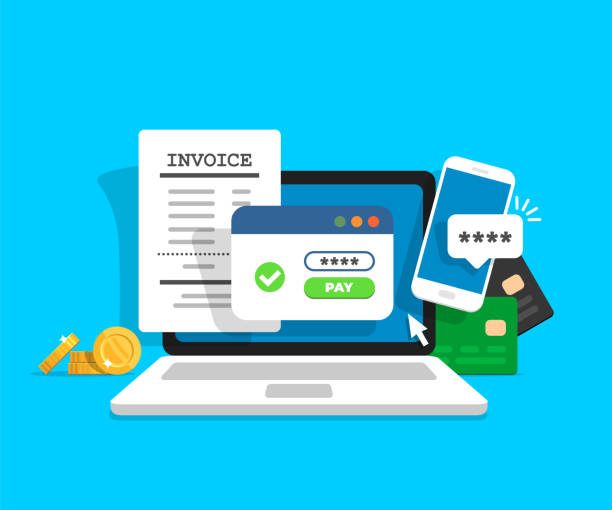Xero accounting software is a cloud-based accounting software platform designed for small and medium-sized businesses. It offers a wide range of features to simplify the management of financial activities, making accounting more accessible and less time-consuming for business owners and accountants. In this article, we will guide you through the fundamental aspects of using Xero, from getting started to exploring its advanced features, helping you leverage this powerful tool effectively.
Getting Started with Xero Accounting Software
Getting started with Xero is a straightforward process that involves creating an account and setting up your business profile. These initial steps are crucial for ensuring that the software is tailored to meet the specific needs of your business.
Creating an Account
To begin using Xero, you’ll need to create an account. This can be done by visiting the Xero website and signing up for a subscription. Xero offers a free trial, which is a great way to explore the software before committing to a paid plan. During the sign-up process, you’ll be asked to provide some basic information, including your email address, password, and business details.
Once you’ve registered, you will receive a verification email to confirm your account. After verification, you can log in to Xero and start configuring your account settings. These settings will include your business name, country, and preferred currency, which are essential for accurate financial tracking and reporting.
Setting Up Your Business Profile
After creating your account, the next step is to set up your business profile. This involves entering detailed information about your business, such as your industry, company size, and contact details. This information helps Xero tailor its features to better suit your business needs.
Additionally, you will need to configure your financial settings, including your chart of accounts, tax rates, and banking information. Setting up these elements correctly from the start ensures smooth and accurate financial management as you begin using Xero’s features.
Navigating the Xero Dashboard
The Xero dashboard is your central hub for accessing all the features and tools available within the software. Understanding how to navigate the dashboard effectively is essential for efficient use of Xero.
Overview of Key Features and Tools
The Xero dashboard provides an at-a-glance view of your business’s financial health. Key features include a summary of bank accounts, outstanding invoices, and bills due. You’ll also find shortcuts to commonly used functions, such as creating invoices, adding bank accounts, and running reports.
In addition to the main dashboard, Xero offers various tabs that allow you to dive deeper into specific areas like Accounts, Payroll, and Projects. Each tab is equipped with tools and features designed to streamline your accounting processes and improve productivity.
Tips for Efficient Navigation
To navigate Xero efficiently, familiarize yourself with the layout and structure of the dashboard. Utilize the search function to quickly find specific transactions or reports. The customizable dashboard widgets allow you to prioritize the information that is most critical to your business operations.
Additionally, take advantage of Xero’s mobile app for on-the-go access to your financial data. The app mirrors the functionality of the desktop version, making it easy to manage your accounts, send invoices, and track expenses from anywhere.
Managing Finances with Xero
One of the core functions of Xero is its ability to manage your business finances efficiently. This section will cover how to add and sync bank accounts, record invoices and bills, and run financial reports.
Adding Bank Accounts and Syncing Transactions
To manage your finances effectively in Xero, start by adding your bank accounts. Xero supports connections to numerous banks, allowing for automatic import and reconciliation of transactions. To add a bank account, navigate to the Bank Accounts section and follow the prompts to link your account securely.
Once your bank accounts are linked, Xero will automatically import transactions, making it easier to reconcile your accounts. You can also categorize and match transactions to existing invoices and bills, ensuring that your accounting records are always up to date.
Recording Invoices and Bills
Creating and recording invoices in Xero is straightforward. Navigate to the Sales tab and select “New Invoice.” Enter the necessary details, including customer information, invoice items, and payment terms. You can also customize the look of your invoices with your company branding.
Similarly, recording bills is essential for tracking expenses. In the Purchases tab, select “New Bill” and input the relevant details. Xero allows you to attach receipts and documents to each bill, making it easy to keep comprehensive records.
Running Financial Reports
Xero offers a variety of financial reports that provide insights into your business’s performance. From the Reports tab, you can generate profit and loss statements, balance sheets, and cash flow reports. These reports can be customized based on time periods, tracking categories, and more.
Regularly running financial reports helps you monitor your business’s financial health, identify trends, and make informed decisions. Xero also allows you to schedule reports to be generated and emailed automatically, ensuring you always have the latest financial data at your fingertips.
Optimising Payroll Processing in Xero
Xero makes payroll processing simple and efficient. This section covers setting up employee details, running payroll, and ensuring tax compliance to help you manage your payroll operations seamlessly.
Setting Up Employee Details
To begin, navigate to the Payroll tab and select “Employees.” Add each employee’s details, including personal information, employment terms, and pay rates. Ensure all information is accurate to avoid discrepancies during payroll processing.
Xero also allows you to set up employee deductions and entitlements, such as health benefits and leave accruals. This comprehensive setup ensures that all aspects of employee compensation are managed correctly.
Running Payroll
Running payroll in Xero is a streamlined process. From the Payroll tab, select “New Pay Run” and follow the prompts. Xero calculates employee earnings, taxes, and other deductions automatically based on the details you provided during setup.
Once the payroll is processed, you can generate pay slips and distribute them to employees directly through Xero. The software also keeps a record of all pay runs, making it easy to reference past payrolls when needed.
Ensuring Tax Compliance
Ensuring tax compliance is a critical aspect of payroll processing. Xero helps you stay compliant by automatically calculating payroll taxes and generating necessary reports. These include PAYG (Pay As You Go) summaries and other tax documents required by regulatory authorities.
In addition to automatic calculations, Xero provides tools for submitting tax filings directly from the software. This integration eliminates the need for manual submission and reduces the risk of errors, ensuring your business remains compliant with tax regulations.
Advanced Features of Xero
Xero offers several advanced features that can further enhance your accounting processes. In this section, we will explore integrations with other business tools, role-based access control, and automatic data backup and security.
Integration with Other Business Tools
One of the powerful features of Xero is its ability to integrate with other business tools. From CRM systems to e-commerce platforms, Xero offers a wide range of integrations that can enhance your business operations. These integrations allow for seamless data transfer, reducing manual entry and ensuring consistency across your business applications.
To set up integrations, navigate to the Xero App Marketplace where you can explore available options. Once you select an app, follow the prompts to connect it with your Xero account. This streamlined process ensures that your business tools work together efficiently.
Role-based Access Control
Xero’s role-based access control feature allows you to manage who has access to specific areas of the software. This is particularly useful for businesses with multiple team members needing varying access levels. You can assign roles such as standard user, advisor, or read-only, tailoring access permissions based on each user’s responsibilities.
To configure role-based access, navigate to the Settings tab and select “Users.” From here, you can invite new users and assign appropriate roles. This feature ensures that sensitive financial data is protected and only accessible by authorized personnel.
Automatic Data Backup and Security
Security is a top priority for any business managing sensitive financial information. Xero provides automatic data backup and robust security measures to protect your data. All your financial data is encrypted and backed up regularly, ensuring it is safe from data loss or breaches.
Additionally, Xero implements two-factor authentication (2FA) for added security. This requires users to verify their identity through a secondary device, reducing the risk of unauthorized access. By leveraging these security features, you can have peace of mind that your financial data is well-protected.
Using Xero accounting software effectively can significantly streamline your business’s financial management processes. From setting up your account and navigating the dashboard to managing finances and exploring advanced features, Xero offers a comprehensive solution tailored to your business needs. By understanding and utilizing these features, you can ensure accurate financial tracking, efficient payroll processing, and enhanced overall business operations.